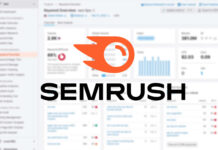Exploring Computer History: Running MS-DOS on Modern Laptops
Before the era of Windows and macOS, there was MS-DOS—a text-based, command-line interface operating system developed by Microsoft. While it may seem outdated compared to today’s user-friendly operating systems, MS-DOS played a crucial role in the early days of computing. If you’re feeling nostalgic or curious about computer history, you can still run MS-DOS on your modern laptop with the help of emulators like DOSBox-X.
Setting Up DOSBox-X
DOSBox-X is a popular emulator that allows you to run MS-DOS on modern systems. To get started, visit the DOSBox-X homepage and download the version of the emulator that matches your operating system—whether it’s Windows, macOS, or Linux. Once you have downloaded the emulator, run the setup process to install it on your computer.
After installing DOSBox-X, you will have a standalone program that you can launch to open a window running an MS-DOS environment. If you’re new to MS-DOS, don’t worry—the emulator provides helpful commands like “HELP” and “INTRO” to guide you through the interface. Additionally, you can refer to the comprehensive wiki file online for more information on using DOSBox-X.
To access files on your computer within DOSBox-X, you can use the “MOUNT” command. For example, typing “MOUNT C D:\GAMES” would create a C drive in DOSBox-X that points to the D:\Games folder on your system. This allows you to view and access files within that folder while running the MS-DOS environment.
Using DOSBox-X
Once you have set up DOSBox-X, you can start exploring the world of MS-DOS. If you’re familiar with MS-DOS commands, you can navigate the interface easily. For beginners, it’s helpful to familiarize yourself with basic commands and software installation processes. You can find plenty of resources online, including the official DOSBox-X wiki, to help you navigate the MS-DOS environment.
To enhance your MS-DOS experience, consider installing software such as classic games or applications. Simply move the necessary executables into the folder you mounted earlier and type out the name of the program to run it. Alternatively, you can use the Main menu in DOSBox-X to launch programs quickly.
While using DOSBox-X, keep in mind that you should have licenses for any software you run, especially if it’s not freeware. However, since most MS-DOS programs are no longer actively developed, legal issues are less likely to arise. You can explore a vast library of MS-DOS games and productivity software online, including popular titles like Doom, Microsoft Flight Simulator, SimCity, and WordStar.
Dig deeper into the DOSBox-X menus and configuration files to customize your experience further. You can adjust settings for sound and video within the emulator, allowing you to optimize your gameplay or software usage. If you encounter any difficulties, refer to the official wiki for assistance with troubleshooting and configuration options.
In conclusion, running MS-DOS on modern laptops through emulators like DOSBox-X offers a unique opportunity to explore computer history and experience the early days of computing. Whether you’re a nostalgic gamer or a curious tech enthusiast, delving into the world of MS-DOS can provide valuable insights into the evolution of operating systems and software development. So dust off your virtual floppy disks and dive into the world of MS-DOS on your Windows or macOS machine today.