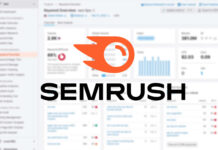Why Files is the Best File Explorer Alternative for Windows Users
Are you tired of the clutter and chaos of File Explorer on Windows? If so, you’re not alone. Many users find Microsoft’s default file management application to be overwhelming and frustrating to use. Fortunately, there is a solution: Files, an open-source alternative that offers a more streamlined and user-friendly experience.
The Problem with File Explorer
File Explorer has long been a source of frustration for Windows users. The application is cluttered with unnecessary features and auto-populated folders that make it difficult to find what you’re looking for. The left sidebar, in particular, is a mess, with suggested folders that often don’t align with the user’s needs. OneDrive is given prominent placement, even for users who don’t use the service, and there have even been instances of ads appearing within the application.
Introducing Files: A Better Alternative
Files is a game-changer for Windows users who are fed up with File Explorer. This open-source application offers a range of features that File Explorer lacks, while also providing a cleaner and more customizable interface. With Files, users have more control over their file management experience and can tailor the application to suit their individual needs.
Key Features of Files
One of the standout features of Files is its customization options. Users can hide or remove sections of the sidebar, choose their own color scheme, and even set background images for folders. This level of customization is rare in file management applications and sets Files apart from its competitors.
Another highlight of Files is its support for multiple cloud services. While File Explorer heavily prioritizes OneDrive, Files treats all cloud services equally, including Dropbox, iCloud, and Google Drive. This makes it easier for users to manage their files across different platforms and services.
In addition to its customization options, Files offers a range of views for browsing folders. Users can choose from the traditional list view, large thumbnails, or even a tree-like structure similar to the columns view in Finder on Mac. This flexibility allows users to browse their files in a way that suits them best.
Enhanced Functionality
Files also includes a command palette, which allows users to execute commands with just a few keystrokes. This feature is particularly useful for users who prefer to navigate their files using keyboard shortcuts rather than the mouse. By pressing Ctrl-Shift-P, users can access the search bar and quickly find the command they need.
Overall, Files is a comprehensive and user-friendly alternative to File Explorer. It addresses many of the frustrations that users have with Microsoft’s default file management application, while also offering new and innovative features. If you’re looking for a better way to manage your files on Windows, be sure to give Files a try.